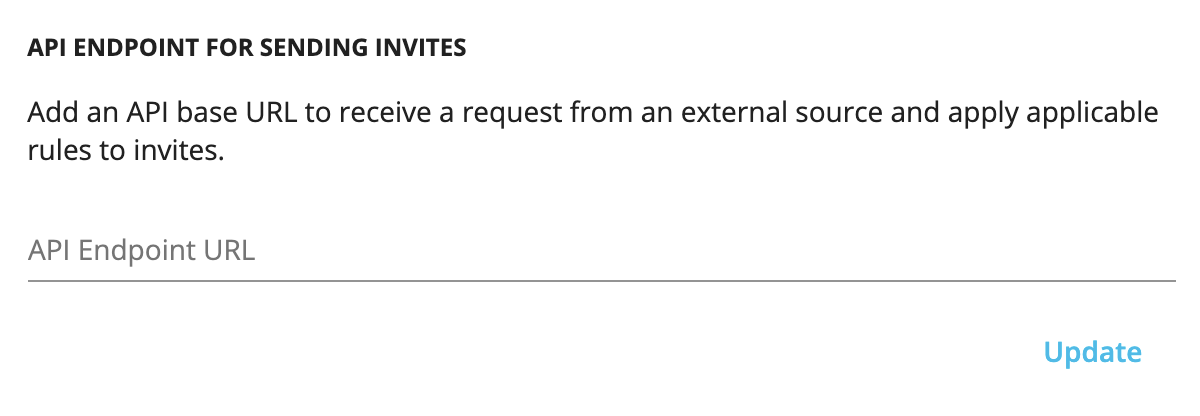Account Preferences
Content Outline
Overview
Account Preferences are Experience Management settings that apply across all users in the organization. These can be set up by an account administrator or users with read-write access. However, some important account settings that should not be tampered with are available only for the administrator account. These settings are not available for read-only users.
Below is a summary of settings and preferences that are available for different user types.
| Section | Administrator Access | Read-Write User Access |
|---|---|---|
| PLAN | ✓ | ✕ |
| USAGE STATISTICS | ✓ | ✕ |
| RESET ACCOUNT | ✓ | ✕ |
| IMPORT RESPONSES | ✓ | ✓ |
| GLOBAL DATA RESIDENCY | ✓ | ✕ |
| API KEY | ✓ | ✓ |
| SOCIAL SHARING RESPONSE | ✓ | ✓ |
| INDUSTRY PERSONALIZATION | ✓ | ✕ |
| ENTERPRISE SIGN IN (Experimental) | ✓ | ✕ |
| CORS ORIGIN | ✓ | ✓ |
| API ENDPOINT FOR SENDING INVITES | ✓ | ✓ |
Access Account Preferences
To access Account Preferences, go to user menu on the top right.
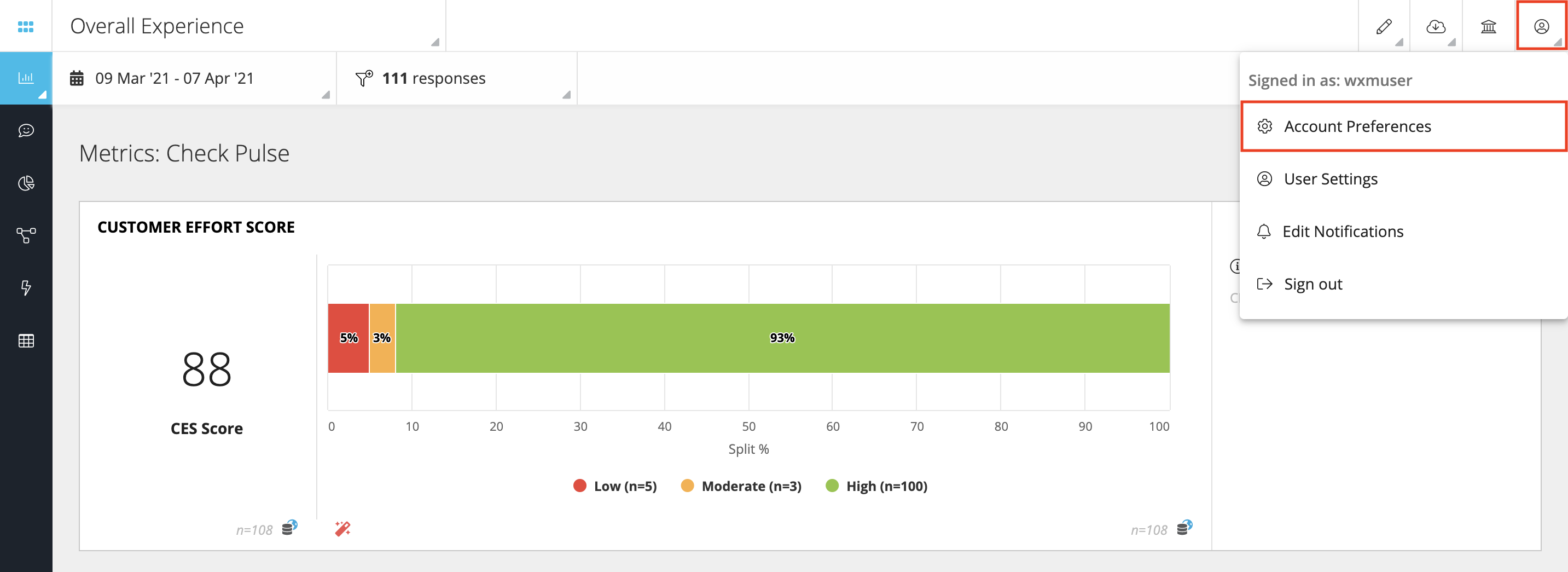
Plan
View the business subscription plan enrolled for the Experience Management account. ‘No Plan Set’ indicates that there are no restrictions on the account regarding the number of responses that can be collected.
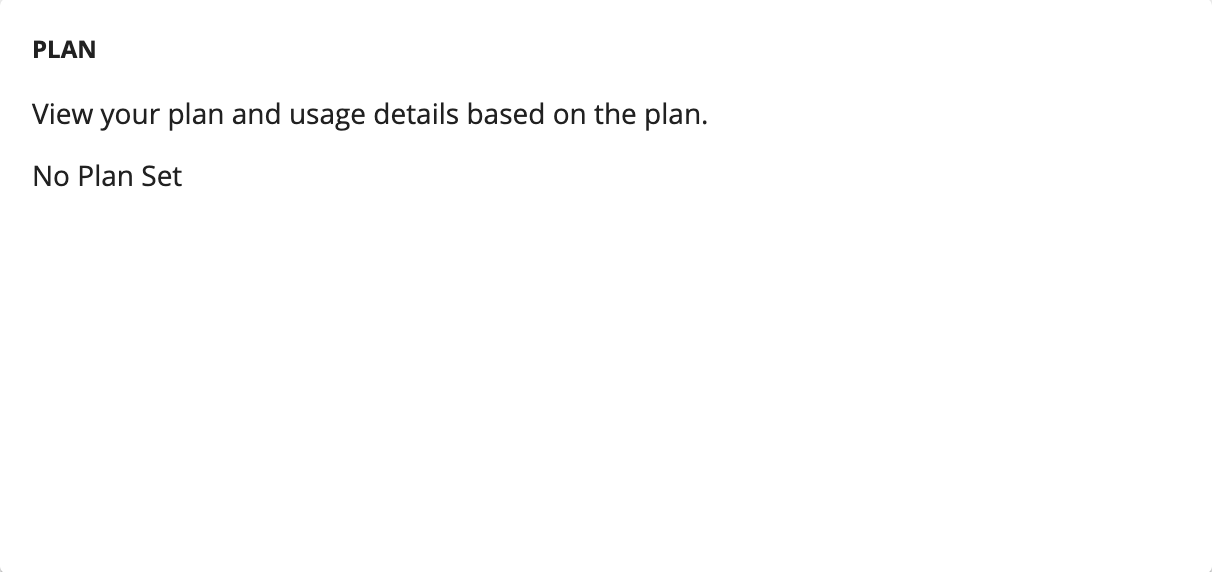
Usage Statistics
Usage statistics are displayed feedback collected using Feedback App on mobile or tablets
- Total Responses: Total number of responses collected across all devices
- Screens used: Total number of devices (mobile or tablets) being used to collect feedback. Clicking manage will display a list of devices and you may remove any device from the list. This will sign out the device
- Pending Responses: The number of responses that are pending upload to the responses database across all devices.
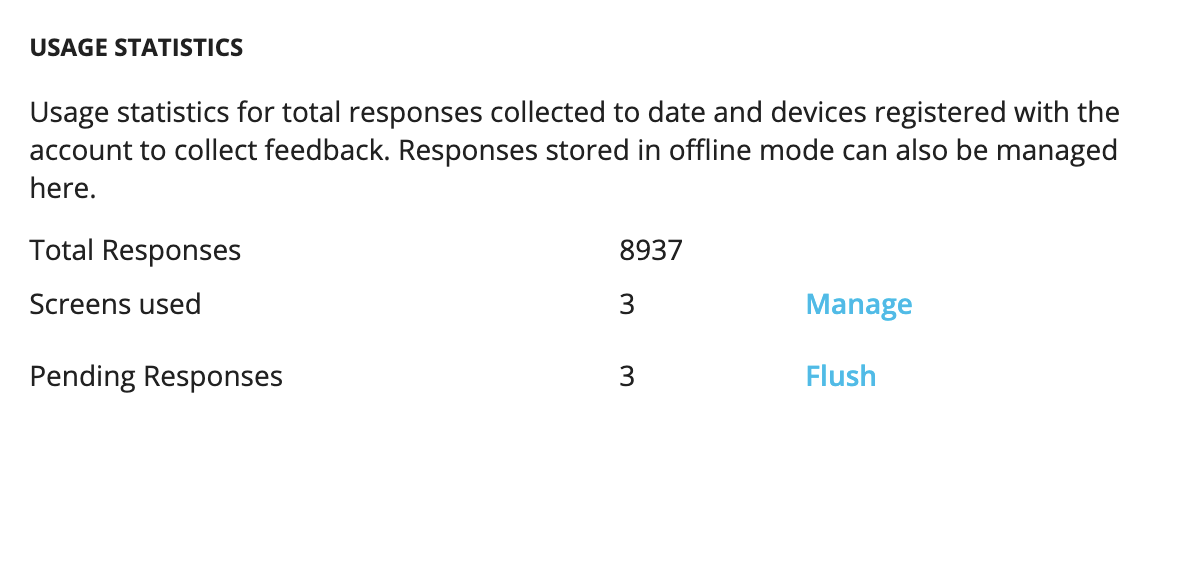
You can click on ‘Manage’ to view the device identifier for devices that are actively being used to collect feedback. Deleting a device will prevent the device from collecting feedback using the app.
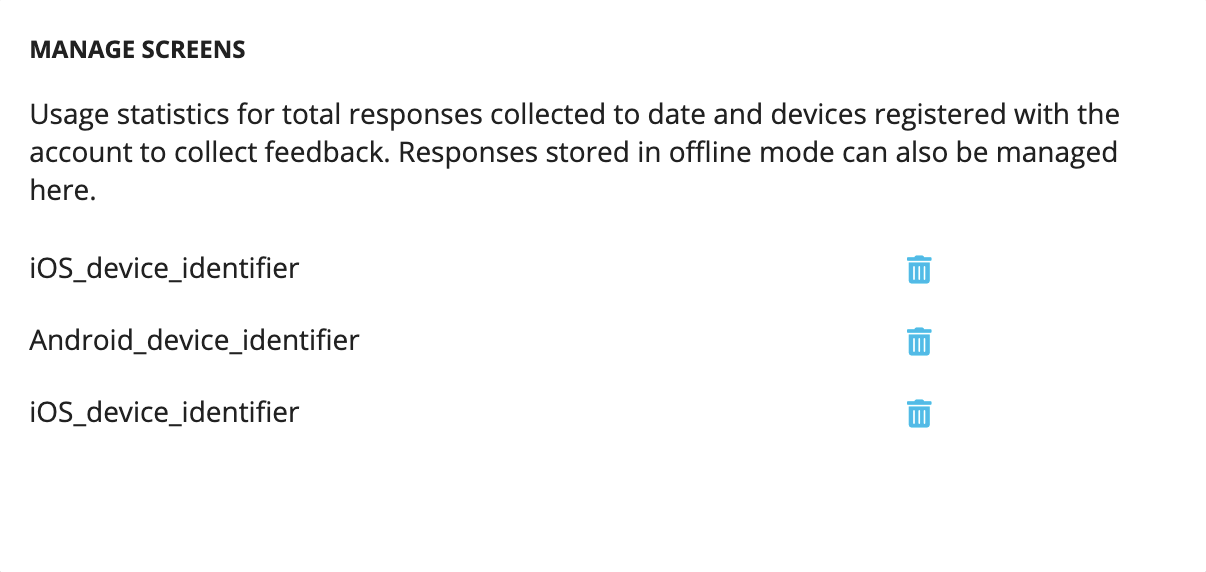
Reset Account
Use With Extreme Caution
You can perform a factory reset on the Experience Management account and wipe clean all the data from the account including collected responses. This action cannot be undone. Wiping an account clean requires an authorization code that is sent to the account administrator’s registered email ID. Once an account is reset, all existing responses, questionnaires, users, roles and departments, metrics, spaces, and all other settings will be cleared and deleted from the database.
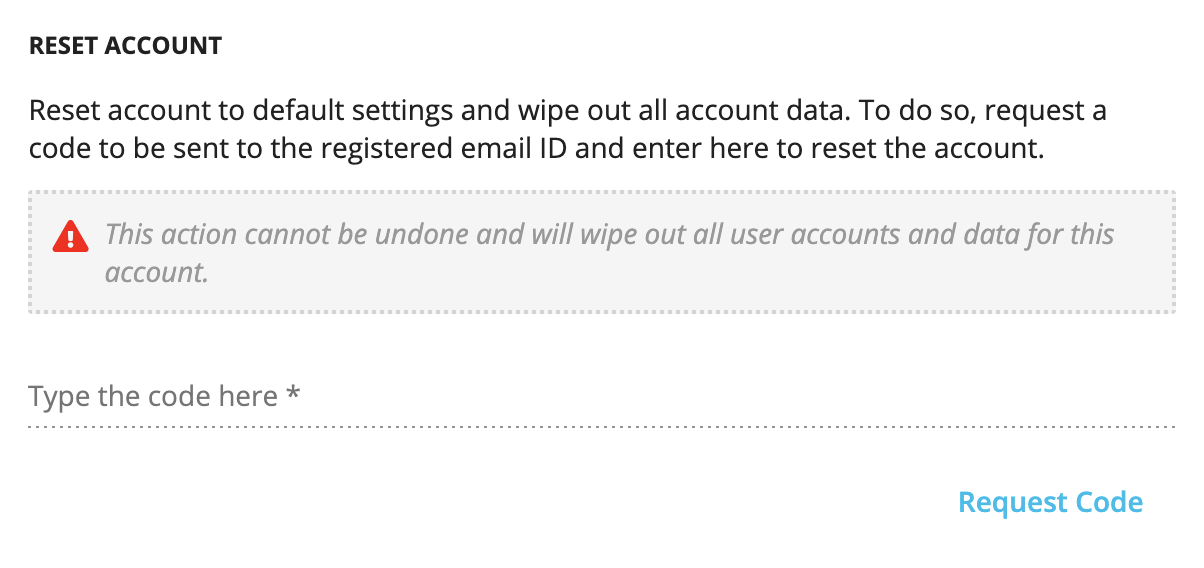
Import Responses
Users can import responses into Experience Management using an excel file. This allows bringing in data from any other platform into Experience Management. The responses have to be uploaded in a specific format in the excel file. A sample excel file can be downloaded from the link provided on the card, or a sample excel file with columns for uploading responses for a specific questionnaire can also be downloaded from the upload file screen.
Please note this feature can only be used to upload and create new responses (new response IDs are created for uploaded responses) and any exiting responses stored in the database cannot be modified.
Users have an option to archive existing responses and create new ones against them with a new response ID.
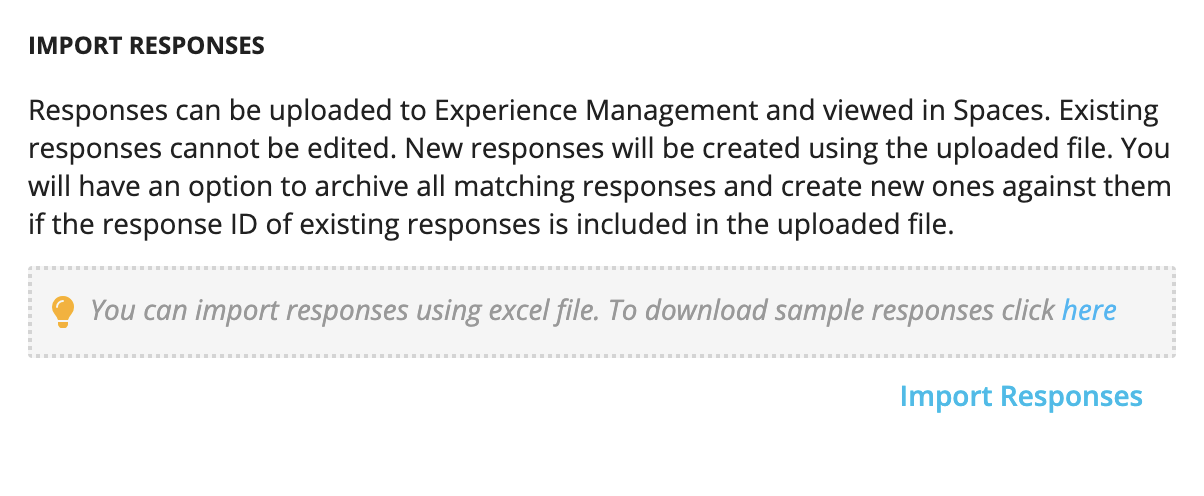
To import responses, upload the excel file in the required format by clicking the ‘Upload Response File’ button. The file will be checked for errors if any and users will be informed if any issues are detected in the file. To ensure the format is correct, please use a sample file for the questionnaire for which the responses are to be uploaded. The sample file can be downloaded by selecting the questionnaire in the drop-down in the right box on the screen.
Ensure that the correct time zone is selected for which the responses are being uploaded. This is important to ensure that responses have the correct timestamp once uploaded. For more information, check the summary tab in the sample excel file.
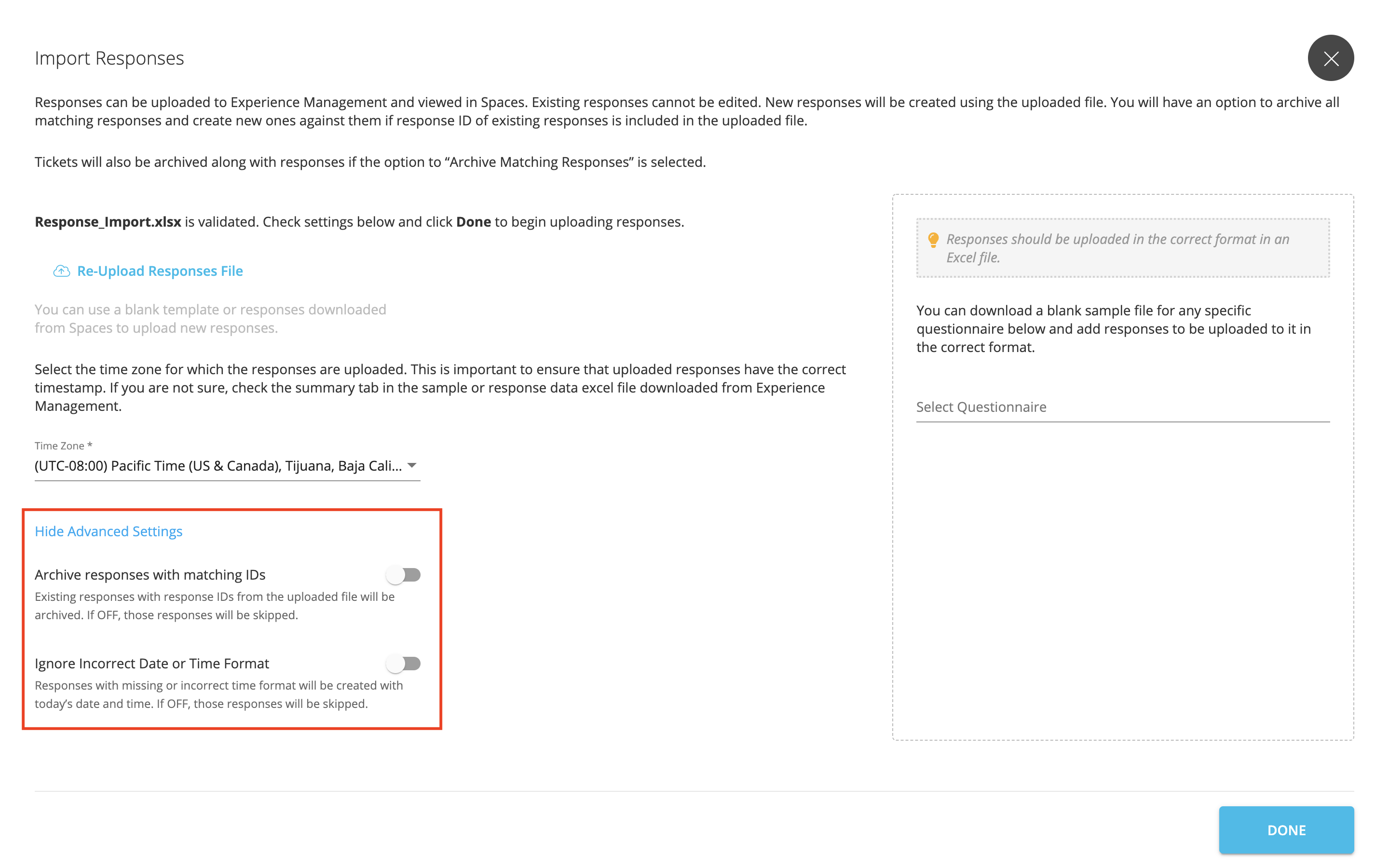
Show Advance Settings displays the following options:
-
Archive Responses with Matching IDs: Switch this on to archive existing responses and create new ones against them with a new response ID. Additionally, ensure that in the uploaded excel file, the response ID of an existing response (to be archived and replaced with a new response) is mentioned in the response ID column against the new set of responses in the other columns. When switched on, upon finding a matching response ID in the uploaded file, the old response with the ID will be automatically archived and the new response will be created based on the uploaded data.
-
Ignore Incorrect Date or Time Format: Switch this on to ensure that the responses with missing or incorrect time format will be created with the current date and time (date and time of creating the response in the database). If switched off, these records in the uploaded file will be skipped.
Global Data Residency
Data residency determines the geographical region within which all the Experience Management data resides. This can be especially useful to align with data protection policies within the organization.
Once requested, moving all the account’s data can take time depending on the amount of data in the account.
Available Global Regions:
- Global
- India
- EU
- UK
- Singapore
- Canada
- USA
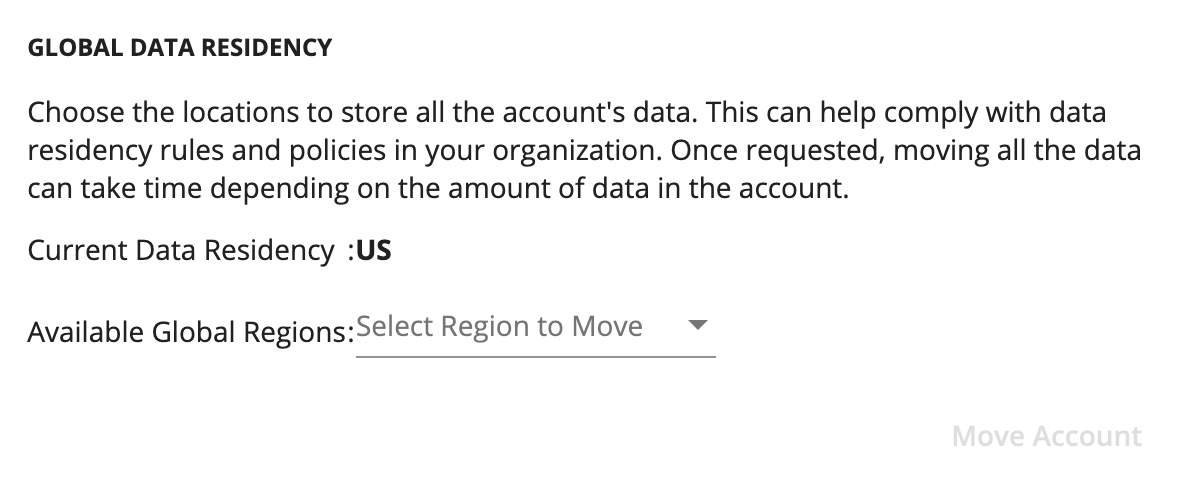
API Key
API Key can be used to access Experience Management from external services. This is useful for 3rd party integrations and also access Experience Management using APIs. You can revoke the key when it is no longer in use to keep the account secure. Please note that revoking an API key will disable all configured integrations and can impact invites from being sent out.
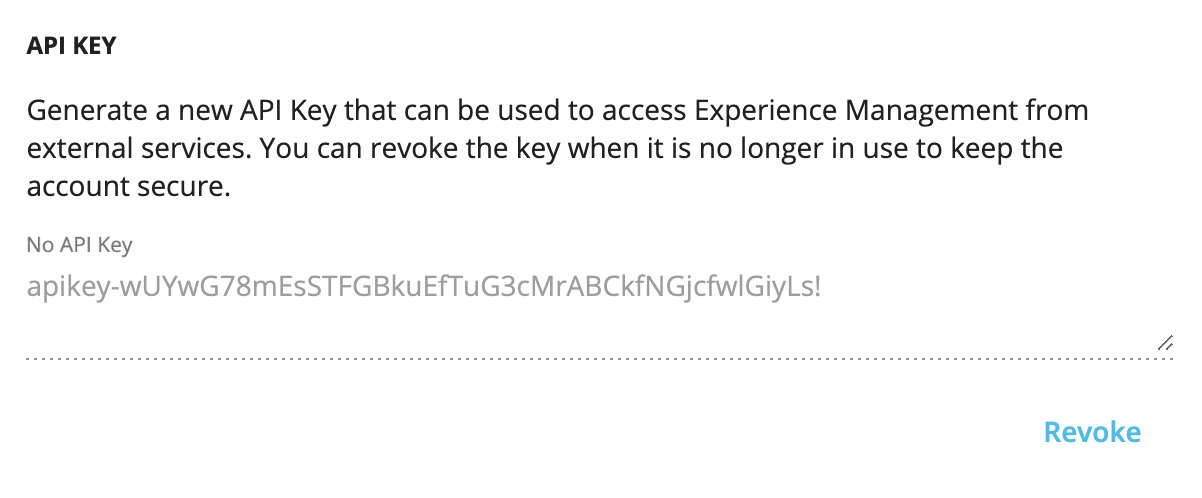
Social Sharing Response
Allow your customers and respondents to share a blurb on their Twitter account or via WhatsApp about their positive experience every time they rate you high. Remember to allow social sharing in your invites and the customized message set up here will be available for them to share.
You can set up the message with available substitutions. Just include *given_score* or *total_score* in the message and these will be substituted by the score given by the customer and the total score (out of) respectively.
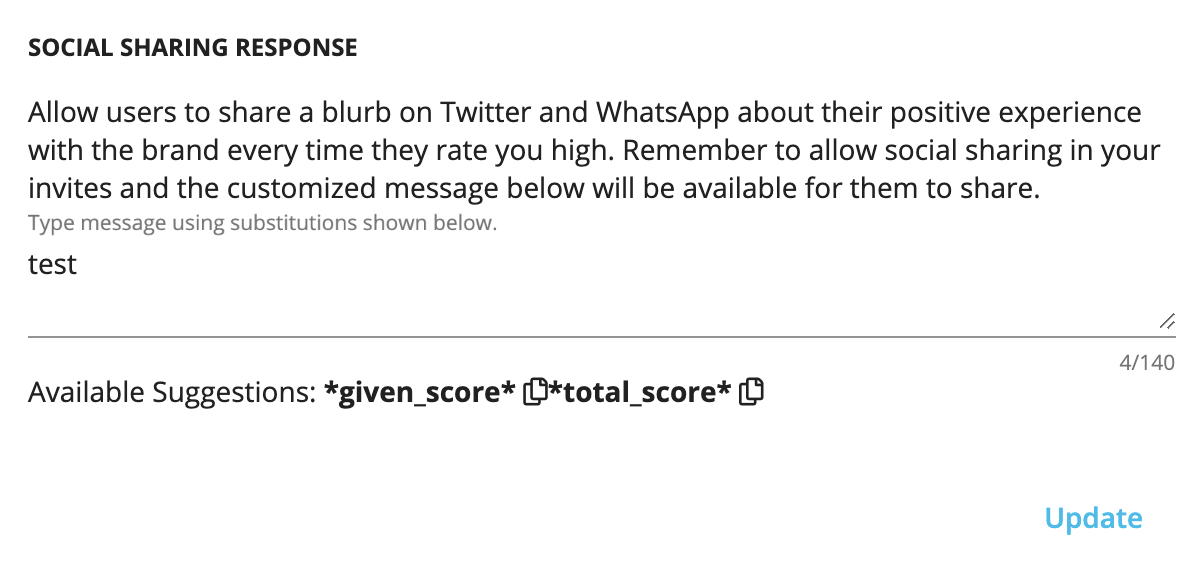
Industry Personalization
In this section allows you to customize the use of the term ‘customer’ across Experience Management. Depending on whether you are capturing VOC (Voice of Customer) or VOE (Voice of Employee) feedback, the options can be changed to replace the term ‘customer’ with consumer, member, guest, staff, employee, and other such options specific to VOC or VOE programs.
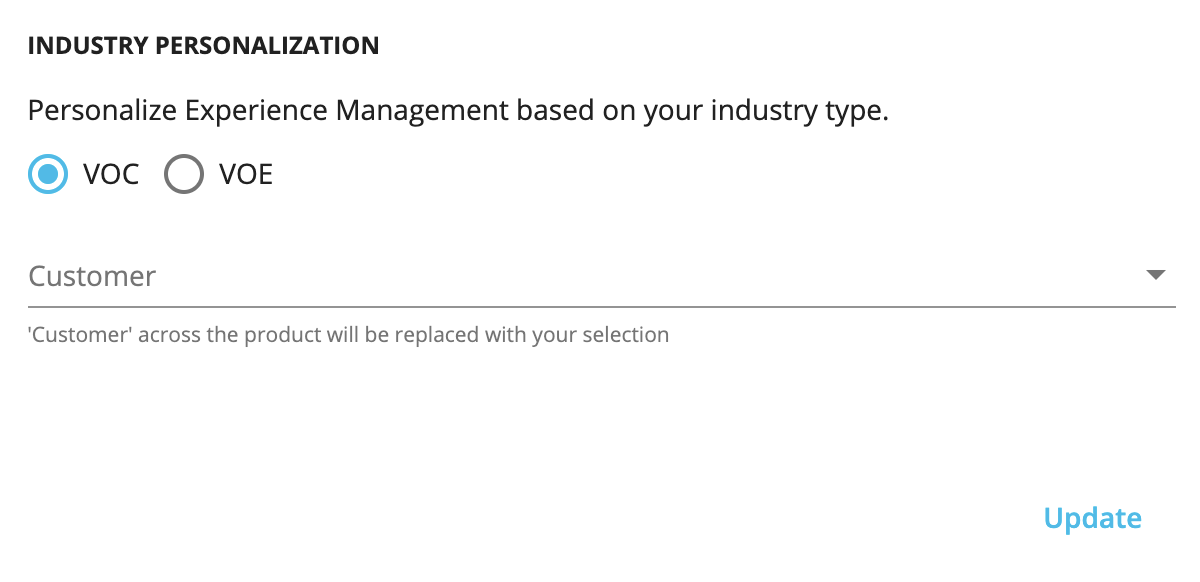
Enterprise Sign In (Experimental)
Allow Experience Management users in your organization to sign in using SAML SSO. You will require the following details to set this up:
• SAML EndPoint • SAML Certificate
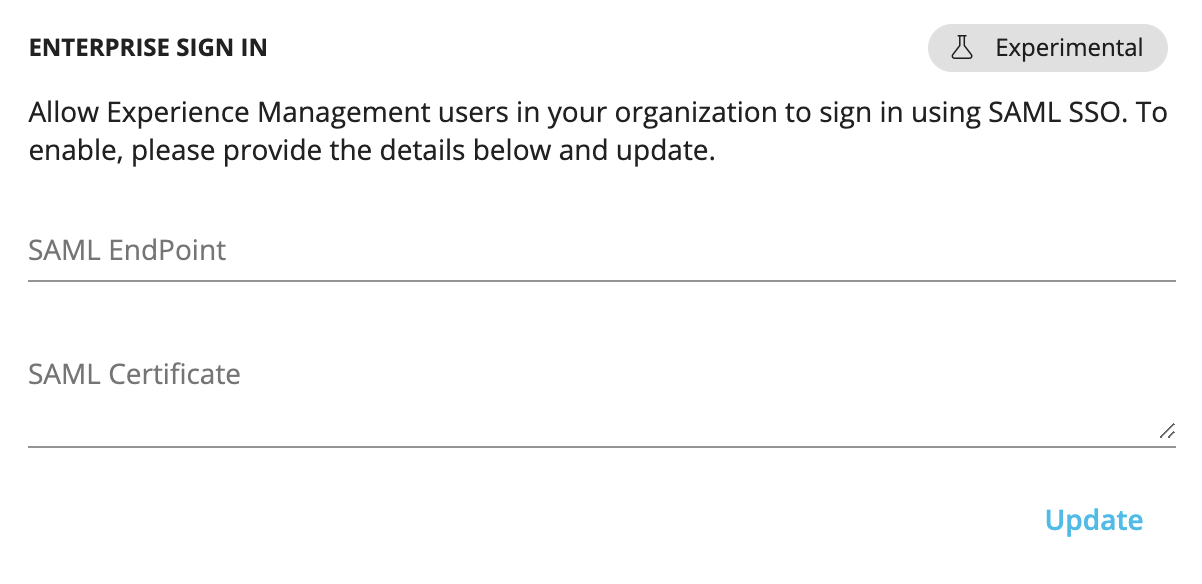
CORS Origin
CORS (cross-origin resource sharing) is a mechanism that allows restricted resources on a web page to be requested from an external domain. Up to 25 different URLs can be configured under CORS Origin. These can be used to set up access from Cisco Contact Center solution.
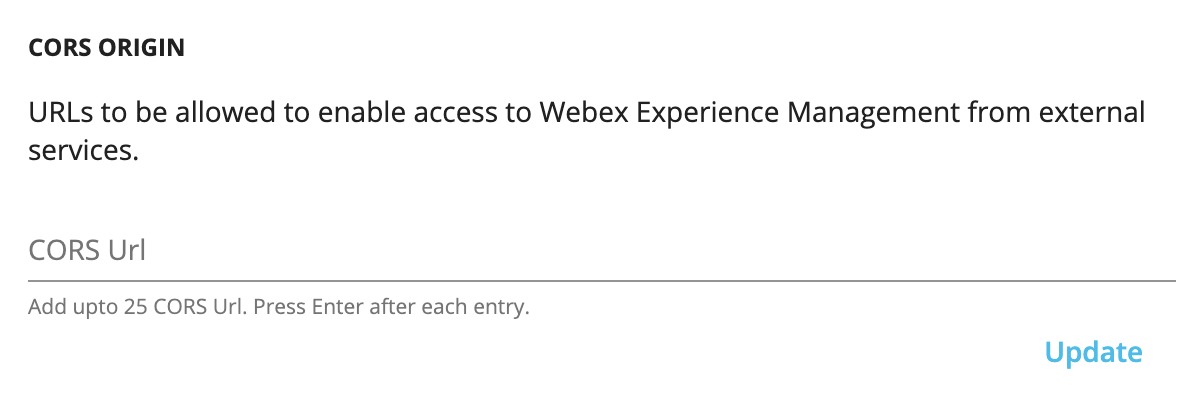
API Endpoint For Sending Invites
An API endpoint allows two software programs to communicate with each other. This setting is used for establishing a connection with the externally hosted module that runs the new invitations and receives a request to apply applicable rules to invites.