Change Password
To change your password, follow these steps.
- Click on the Profile icon at the top right
- Next, click on Edit Profile.
- In the Change Password card, enter your original password followed by the new password and click on Update.
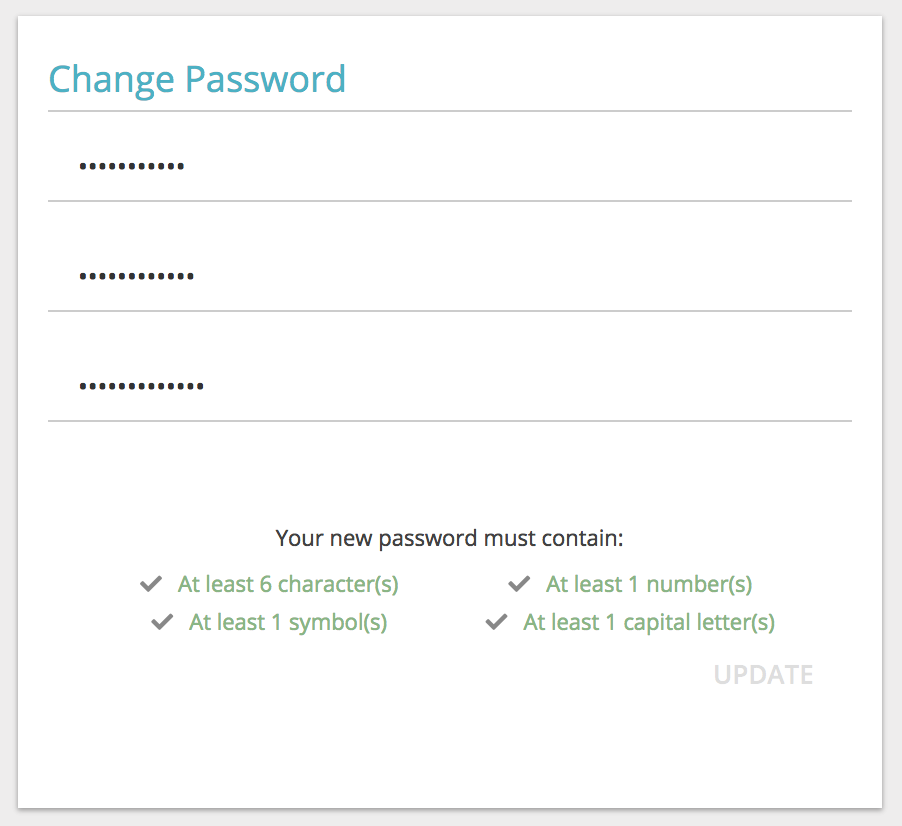
Your new password must contain
- At least one number
- At least one symbol
- At least one capital letter
- Minimum 8 characters
Password policy settings may have been customized by your account administrator based on your organizations IT security policies. If you are having trouble changing your password, please contact webexxm-support@cisco.com for assistance.
