Retry And Timeout Settings In Post Call IVR Survey
Content Outline
You can setup the audio prompts for invalid and timed-out DTMF inputs in the post-call IVR survey in Webex Experience Management. The audio prompts include:
- An audio prompt for notifying the caller of any invalid input
- An audio prompt to notify the caller when they exceed the time limit for providing an input
- An audio prompt to notify the caller if they exceed the maximum number of invalid attempts allowed.
The audio prompts for all three scenarios can also be uploaded for supported languages in a questionnaire.
Below is a short guide to help setup the IVR settings and upload the audio prompts for each scenario in Webex Experience Management.
If you wish to create your questionnaire from scratch to use for post-call IVR survey, you can access a detailed guide for creating questionnaires in the Questionnaire Builder here.

This delay in changes being updated happens because surveys are re-cached and updated by Webex Contact Center once every 24 hours. Changes made to surveys in Webex Experience Management will be automatically re-cached within 24 hours.
Configuring Maximum Number Of Invalid Inputs and Timeouts
Step 01: After signing into Webex XM using the admin user account (refer to hand-off email to identify the admin user account), navigate to CX Setup using the menu on the top left corner. Open the “Contact Center IVR Feedback” questionnaire that has been created as a default survey to be used for PCS IVR, or any other questionnaire that you wish to edit for PCR IVR.
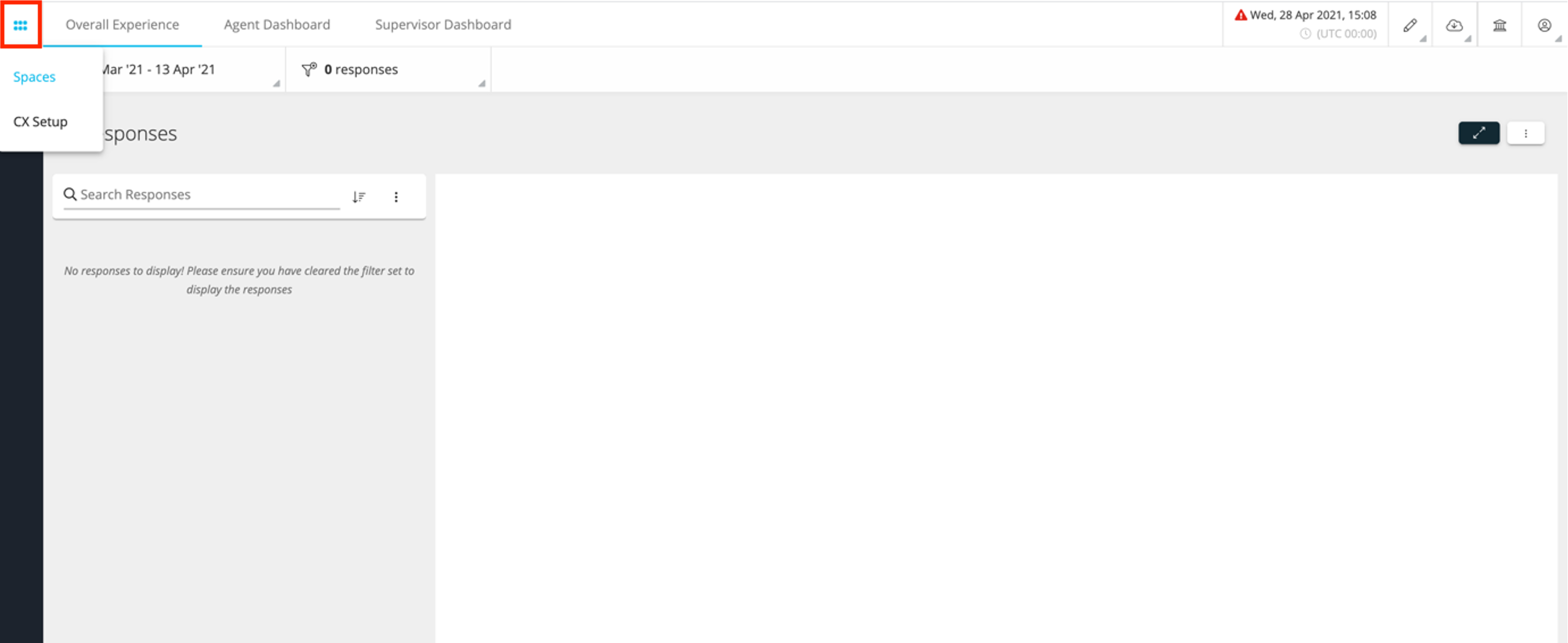

Step 02: Once the Questionnaire is open, navigate to the QUESTIONNAIRE SETTINGS tab in the right panel. In this tab, locate the block labeled IVR Settings for Webex Contact Center. Here, use the drop-down to select the maximum number of invalid inputs allowwed before the call will be disconnected. You can choose a value between 1 to 10 or set this to Unlimited.
Please note that this setting will configure the maximum number of allowed attempts for invalid inputs and time-outs. An invalid input or timeout beyond this number during the entire call will end the IVR survey. For example, if 3 is the configured, then on the 4th invalid input or timed-out, the survey will end. There is no maximum limit if Unlimited is chosen from the drop-down.


Configuring Audio Prompts for Invalid Input, Time-out and Maximum Tries Exceeded
Audio prompts can be uploaded for all 3 scenarios once the Maximum Number Of Invalid Inputs and Timeouts is configured. Some examples for what these audio promts can say are listed below:
- Invalid Input: “Sorry, that is an invalid response. Please try again."
After this prompt the last question will be repeated to allow the caller to listen to the available options correctly.
- Timeout: “We did not receive a valid response. Please try again."
After this prompt the last question will be repeated to allow the caller to listen to the available options correctly.
- Maximum Tries Exceeded: “We are sorry but you have exceeded the maximum number of invalid responses. The survey will end now."
After this prompt the IVR survey will end and the call will be disconnected after playing the thank you note if configured.
These audio prompts can be uploaded against each block.

To upload the respective audio prompts for other languages, expand the panels for each setting and upload the audio prompt files against each language.


